What if I told you there’s a free way to increase sales, reduce returns, and make your brand stand out on Amazon? Amazon A+ Content can do all that and more.
By enhancing your product description with high-quality images, clear explanations, and a strong brand voice, A+ Content gives shoppers the confidence they need to hit “Buy Now.” Sellers who use A+ Content see, on average, an 8% increase in conversion rates, proof that a well-designed page does more than just look good; it helps drive real results.
In this guide, we’ll break down exactly how Amazon A+ Content works, why it matters, and how you can use it to improve your listings and grow your business. Let’s start with the basics: What is Amazon A+ Content?

What Is Amazon A+ Content?
Amazon A+ Content is a free feature available to brand-registered sellers and vendors that replaces your plain-text product description with a more engaging, visually rich layout. Think images, infographics, comparison charts, and detailed modules that help shoppers learn more about your product and build brand trust. For shoppers, it’s the difference between skimming a block of boring text and experiencing your product in a more immersive way.
There are three types of A+ content currently available:
- Basic A+ Content gives you access to 14 customizable modules, like feature callouts, image and text combos, and basic comparison charts. You can use up to five modules per listing, and each module has a maximum width of 970 pixels
- A+ Brand Story is a separate module that appears above the standard A+ content section. It lets you introduce your brand through a carousel of card modules, including options like brand Q&A, store links, and lifestyle imagery.
- Premium A+ Content (also known as A++ Content): An upgraded version of Basic A+ Content. It includes 17 modules to choose from with high-end features like full-width video, interactive images, enhanced comparison charts, and larger format layouts.
Where Does Amazon A+ Content Appear on the Page?
A+ Content replaces the regular description on your product details page and shows up below the “Product Information” section. If you’ve also added an A+ Brand Story, that will appear even higher up, just above the A+ Content itself.

What Does Amazon A+ Content Look Like?
A+ Content is made up of individual content blocks called modules, making it extremely customizable. Each module serves a different purpose: some are designed for lifestyle imagery, others for text overlays, comparison charts, or feature callouts. You can choose up to five modules per ASIN (or up to 7 for Premium A+), and the exact combination you select determines the final layout.
There’s no fixed design. The appearance of your A+ section depends entirely on how you arrange the modules, what graphics you upload, and how you use your brand colors, fonts, and messaging. Whether you want a clean, minimalist layout or something more detailed, A+ Content gives you the flexibility to do so.

Why Should You Use Amazon A+ Content?
From improved conversion rates, lower returns, and better SEO, there are many reasons to choose A+ Content over the outdated plain-text product descriptions. Let’s break down the biggest reasons brand-registered sellers should take full advantage of it.
Boost Conversion Rates
Amazon has made it clear: A+ Content moves the needle. Basic A+ Content can increase sales by up to 8%, and listings with Premium A+ Content have seen conversion lifts as high as 20%. Why? Because better visuals and clearer messaging reduce hesitation. When shoppers see detailed images, lifestyle shots, and feature breakdowns, they’re more confident hitting “Add to Cart.”
If you’re already driving traffic to your listings, whether through organic search or ads, it makes sense to optimize that traffic with a stronger, higher-converting page.
Reduce Returns & Negative Reviews
One of the most overlooked benefits of A+ Content is how it helps manage buyer expectations. When your listing clearly shows what’s included, how it works, and who it’s for, customers are less likely to feel surprised or disappointed when the product arrives.
A well-made comparison chart, sizing graphic, or usage demo can prevent confusion and cut down on refund requests and poor reviews. This kind of clarity doesn’t just protect your margins, it helps keep your product reviews high and your account health in good shape.
Build Brand Credibility & Trust
A+ Content gives your listing a level of professionalism that shoppers associate with trusted brands. By adding a Brand Story, you can introduce your values, show off your product range, and build a more personal connection with your audience.
This matters, especially if you’re in a competitive category. When your listing looks more polished than the competition’s, customers take notice. And they’re more likely to remember (and come back to) a brand that feels consistent and put-together.
Improve Visual Appeal and Buyer Experience
Most shoppers aren’t reading every word of your bullets or scrolling through dozens of reviews. They’re scanning. That’s where A+ Content shines, it lets you guide the buyer’s attention with high-quality images, video, and digestible sections that highlight what matters most.
Even basic modules can help you showcase use cases, surface key benefits, and answer FAQs in a more engaging way. Premium A+ Content takes it further with video, interactivity, and a full-page layout. Either way, you’re turning a static listing into something dynamic and memorable.
Who Can Use Amazon A+ Content?
Not every seller on Amazon has access to A+ Content, but the good news is that qualifying is very straightforward. If you’re building a real brand, you’re already halfway there. Here’s what you need to know.
Basic A+ Content Eligibility Requirements
To access Standard A+ Content, which includes both the classic A+ modules and the A+ Brand Story feature, you’ll just need two things:
- A Professional Seller account
- Enrollment in Amazon Brand Registry
As long as your brand is registered with Amazon, you’re good to go. Once approved, you’ll be able to create A+ Content for any branded ASINs in your catalog.
How to Enroll in Amazon Brand Registry
If you’re not enrolled yet, getting into the Brand Registry is your first step. Amazon requires a registered (or pending) trademark in the country where you sell, but beyond that, the process is fairly straightforward.
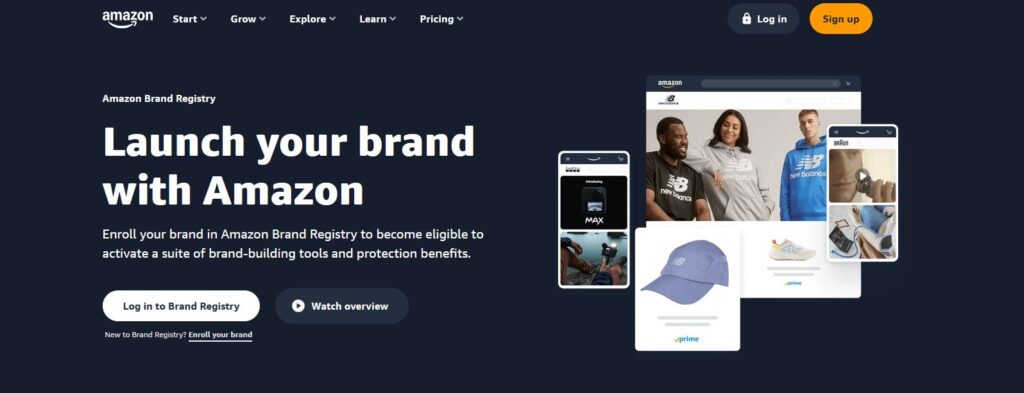
We’ve put together a full walkthrough that covers everything you’ll need—from filing your trademark to submitting documents and getting approved. You can read the full brand registry guide by clicking here.
Once your brand is approved, A+ Content becomes available under the Advertising > A+ Content Manager tab in Seller Central. From there, you’ll be able to build and publish content for any of your branded products.
Standard vs Premium A+ Content
One of the most common questions new sellers ask is, What is the difference between Standard and Premium A+ Content? The answer, as the names suggest, is that Premium A+ Content is an upgraded version of the Standard A+ Content available to all Brand Registered sellers.
Features of Premium A+ Content
Premium A+ Content builds on everything the Standard version offers, then cranks it up several levels. It gives you access to a broader range of modules, more dynamic layouts, and a much more interactive experience for shoppers.
Sellers can choose from over 17 advanced modules and use up to 7 per listing. These include:
- Full-width imagery for a sleek, edge-to-edge visual experience
- Interactive hotspots that let customers explore product features by clicking directly on the image
- 360° product view: so shoppers can inspect every angle of your product
- Video modules for demonstrations, unboxings, or showcasing real-world use
- Carousel sliders to highlight multiple benefits or product variants in a clean, swipeable format
- Clickable Q&A sections that let you answer common questions right on the product page
- Enhanced comparison charts that help shoppers understand differences between your own products or alternatives

And here’s the best part: Premium A+ Content used to cost brands up to $500,000 per year. Today, Amazon offers it completely free to eligible sellers. If you’ve already published a Brand Story and at least five A+ content projects in the past 12 months, you can unlock it—no payment required.
For most brand-registered sellers, enabling Premium A+ is low-effort and high-reward. There’s absolutely no reason not to take advantage of it.

Standard vs Premium A+ Content
While both Standard and Premium A+ Content can improve your Amazon listings, they offer very different capabilities, especially when it comes to the modules available and the size of each module.
Standard A+ Content gives you a solid foundation with up to 5 modules per listing and a 970-pixel width layout. It’s perfect for adding rich imagery, basic comparison charts, and enhanced product descriptions to your page. Premium A+ Content takes things further. With premium, you can add up to 7 modules, choose from 17 module types, and design your page using a full-width 1464-pixel layout. Features like video, image carousels, clickable Q&A, and interactive hotspots make it more engaging and interactive than standard A+ content.
Both options are currently free for eligible sellers, but Premium A+ offers a noticeably more polished, engaging experience, especially on desktop.

How to Unlock Premium A+ Content
Premium A+ Content isn’t automatically available to all brand-registered sellers, but the good news is, unlocking it is easier than you might think. There are two main steps you need to complete:
1. Publish a Brand Story across all of your ASINs.
You don’t need to create a unique Brand Story for every product. Amazon allows you to build a single Brand Story and apply it to all of your ASINs. Since you should already be including a Brand Story with every listing (there’s no reason not to), this step should be fairly straightforward.
2. Publish 5 or more A+ Content projects in the past 12 months.
This is where many sellers get confused. You don’t need five separate products to meet this requirement. If you have just one ASIN, you can create five different A+ Content variations for it, submit them for approval, and as long as they’re accepted by Amazon, they’ll count toward the requirement—even if they’re not all actively published on the live listing.
Once both of these steps are completed, Amazon will notify you via a banner inside the A+ Content Manager in Seller Central letting you know that Premium A+ is now unlocked and ready to use.
What is the A+ Brand Story?
The A+ Brand Story is Amazon’s way of helping you tell the story behind your brand, not just sell a product. Unlike Standard or Premium A+ Content, which focuses on product features, this module gives you a space to highlight your mission, values, and broader catalog in a more personal and brand-driven format.
The Brand Story appears above your main A+ Content and is presented in a carousel layout. You can add up to 19 customizable cards, each with different design options. These include branded banners, lifestyle images, product showcases, logo placements, and more. Shoppers can scroll horizontally through these cards, giving you room to weave a narrative that connects emotionally and visually.

You can use the Brand Story to spotlight your Amazon storefront, cross-promote other ASINs, or simply build credibility with new customers. And once it’s built, it can be reused across all your listings—no need to start from scratch every time.
It’s a lightweight but effective way to elevate your brand presence and build trust, and since it’s free and easy to implement, there’s no reason not to include it on your listings.
6 Steps to Creating Amazon A+ Content
In this section, we’ll cover the steps for creating both Basic and Premium A+ Content. The workflow for both is exactly the same, with the only difference being the modules available to choose from.
Creating an A+ Brand Story follows a similar process. Instead of selecting modules, you’ll choose carousel cards and a background image. The other steps, adding ASINs, reviewing your work, and submitting for approval, are exactly the same.
1. Log in to Your Seller Central Account

Start by signing in to your Amazon Seller Central account and navigating to the A+ Content Manager under the Advertising menu.
Once you’re inside the A+ Content Manager, click on “Start Creating A+ Content” in the top right corner of the screen.
2. Select Your Content Type

Next, you’ll be brought to the A+ Content selection screen. Your screen may look slightly different depending on if you have access to Premium A+ Content.
Choose the type of content you wish to create and click “Create.”
3. Add Modules

The content details page is where you will select modules and create your A+ content layout.
Think of modules as the building blocks for your A+ Content. Each one lets you add pictures, text, or graphics in different layouts. Pick the ones that best suit your product to make your listing look great and stand out.
To get started, click the “Add Module” button.
After clicking “Add Module,” you’ll see a screen with all available modules and examples of how they look. The example below shows the module screen for Basic A+ Content. Remember if you selected Premium, the modules you can choose from will be different.

When you find a module you like, click on it to add it to your current layout. This will take you back to the content details screen, where you can continue to add additional modules. The maximum number of modules you can add is 5 for Basic A+ Content and 7 for Premium.
If you want to rearrange your modules, click on the up or down arrows at the top right section of each module to change its position in your layout.
4. Customize Modules

Once you’ve added modules to your layout, it’s time to make them your own. Each module has unique customization options like adding images, headlines, and descriptions.
A couple of tips for this section.
- Many modules include optional elements. Don’t feel like you have to include a description of the headline if it’s not necessary. In many cases, adding text directly to your images or graphics is a better choice anyway.
- Amazon includes the minimum size requirements for each image directly on the “Click to add image” area. For the best quality, double the minimum size while keeping the correct dimensions. For example, if a module requires an image that’s 600 x 400 pixels, upload one that’s 1200 x 800 pixels instead.
4. Preview Your A+ Content on Desktop and Mobile

After you’ve finished customizing each module, you’ll want to preview the final results. Click on the “Preview” tab and then select “Mobile” and “Desktop” to see how your content looks on both devices.
Make sure the layout works well on all screen sizes and that images are clear and have the correct dimensions.
Tip: Don’t skip the mobile preview! Over 50% of Amazon’s traffic comes from mobile users, so it’s important to make sure your A+ Content looks great on smaller screens. Make sure your images are legible and the layout flows well on mobile.
5. Apply ASINs

Before you can submit your content to Amazon, you’ll need to select the products that should display your A+ content.
By entering the ASIN number into the search box, you may select as few or as many ASINs as you prefer.
When you’re finished, click “Next: Review & submit” to double-check your design and submit it to Amazon for approval.
6. Submit for Approval
Once you’re satisfied with your preview, it’s time to submit your A+ Content for Amazon’s approval. Click the “Submit for Approval” button, and your content will be sent to Amazon’s review team.
The approval process typically takes 7-10 days. During this time, Amazon checks for compliance with their guidelines, which include:
- Don’t include claims like “best-selling” or “top-rated” in your text or images.
- Don’t include warranty or guarantee information in text placements.
- Don’t include pricing, promotional, shipping details, QR codes, hyperlinks, directions to other web pages, or contact information.
- Don’t reference or compare products with competitors.
- Avoid using low-resolution or animated images.
To check on your submission, check the A+ Content Manager tab in Seller Central. Once approved, your content will automatically go live on your product listing.
Tips To Improve Your Amazon A+ Content
Here are six quick and effective ways to optimize your A+ Content and make your listings more engaging, search-friendly, and conversion-focused.
1. Always Include a Brand Story

If you’re a brand-registered seller, the Brand Story module should be on every one of your listings. There is absolutely no downside to including a Brand Story, and it gives you a great opportunity to cross-sell, build trust, and most importantly, push those competitor ads farther down the page, reducing the chance that a customer clicks away to a rival product.
Also, if you’re trying to unlock Premium A+ Content (and you should be), having a Brand Story for all of your listings is a required step, so it pays to get it done early.
2. Unlock Premium A+ Content
Not long ago, Premium A+ Content came with a massive price tag, sellers would pay up to $500,000 per year to access it. Today, Amazon offers it completely free to eligible brand-registered sellers. And the benefits are real: according to Amazon, Premium A+ can boost conversions by up to 20% compared to standard A+ content.
With features like full-screen modules, interactive modules, enhanced image carousels, and a maximum of 7 modules instead of 5, it gives you the tools to build product pages that truly stand out.

If you’re serious about growing your brand on Amazon, this should be high on your priority list. There’s really no reason to leave these features on the table.
3. Include Engagement Focused Modules
Amazon’s algorithm pays attention to time-on-page. The longer a customer spends on your listing, the stronger the signal that your product is relevant, and this can help improve your organic search rankings. Engagement-focused modules like comparison charts, interactive carousels, and image hotspots are great for this.
Besides boosting engagement, these modules help answer pre-purchase questions and reduce post-purchase problems like returns or negative feedback.

4. Add Fresh, Unique Content
A+ Content is your chance to go beyond the bullet points. Use this space to address buyer hesitations, highlight lesser-known features, or share extra visuals like sizing guides or behind-the-scenes production photos.
Avoid repeating the same images and text from your main listing—this section should offer something new that helps buyers feel confident clicking “Add to Cart.”
5. Create a Seamless Layout
One of the most effective ways to structure your A+ Content is using a seamless layout: a style where each module flows naturally into the next without obvious breaks or borders. When done right, it feels like one continuous story or visual, rather than a collection of separate blocks. This approach keeps shoppers engaged longer and creates a more polished, premium look that builds brand trust.
If you don’t have experience with graphic design, it’s worth hiring a designer or agency that knows how to create seamless Amazon layouts. It’s an upfront investment that can quickly pay off in higher conversions and a more professional-looking brand.

6. Optimize Image Keywords (Alt Text)
When uploading images to your A+ Content, don’t skip the “Image Keywords” field—Amazon’s version of alt text. While these keywords aren’t indexed by Amazon’s internal search algorithm, they can be picked up by external search engines like Google, making them useful for external SEO.
To add image keywords, click the small “Edit” button that appears in the top-right corner of any A+ image thumbnail. This will open a panel where you can upload separate versions of your image for desktop and mobile, and underneath each version, you’ll see a field labeled “Image Keywords.” You can enter up to 100 characters per image, so try to make the most of your space by including as many relevant keywords that reflect the product or feature being shown.
And don’t forget: this applies to all image types across A+ Content. That includes modules like comparison charts, brand story carousel cards, and any image-based elements you include in Premium A+ layouts. If it’s a visual, it should have alt text. It’s a small detail that helps round out your content and improve accessibility and SEO.
Frequently Asked Questions (FAQs)
Does Amazon A+ Content help SEO?
Yes, A+ Content can help your Amazon SEO. Text in A+ modules is indexed by Amazon’s algorithm, which can help your listings rank higher.
Although text inside images isn’t indexed, using modules that boost engagement, like comparison charts or Q&A, can increase time-on-page, a factor Amazon considers in its search rankings. While image alt text isn’t a factor in Amazon’s algorithm, it can improve your products’ Google SEO.
How long does it take for Amazon A+ Content to be approved?
According to Amazon’s own documentation, it typically takes 7-8 business days for your A+ Content to be approved. However, approval times can vary. Some sellers see content approved in just 1–2 days, while delays during peak seasons may push it beyond 10 days.
What are the best image sizes for Amazon A+ Content?
Image size requirements vary depending on the A+ module you choose. Amazon provides minimum image dimensions for each module, but for best results, you should upload images that are double the minimum size. For example, if a module calls for 300×300 pixels, uploading a 600×600 pixel image will ensure better clarity and quality.
Does A+ Content replace the standard product description?
Yes, when you add A+ Content to a listing, it replaces the standard product description in most customer-facing views, including both desktop and mobile. However, the original product description is still indexed by Amazon’s algorithm, so it’s important to write a clear, keyword-rich description even if shoppers don’t see it directly.
Is A+ Content on Amazon worth it?
Yes, A+ Content is absolutely worth it for brand-registered sellers. It can increase conversion rates by up to 10% and even more with Premium A+. It also builds brand trust, reduces return rates and negative reviews by helping shoppers better understand your product, and takes up more space on your product page, which can push competitor ads farther down.
Conclusion: Getting Started with A+ Content
Amazon A+ Content is more than just a visual upgrade to your listing. It helps boost conversion rates, build brand trust, and educate shoppers about both your product and your brand. With features like full-width images, comparison charts, and branded storytelling modules, it gives you greater control over how your product is perceived on Amazon.
If you’re already enrolled in the Amazon Brand Registry, there’s no reason not to take advantage of it. Whether you’re launching a new ASIN or optimizing a bestseller, well-designed A+ Content can set your listing apart and drive real results.
Related Articles
- A Guide on Amazon’s Brand Registry
- Amazon Product Listing Optimization: A Complete Guide
- How to Improve Your Amazon Product Images
Levi Adler is an experienced Amazon seller, e-commerce specialist, and the founder of Levi’s Toolbox. With over a decade in the trenches selling on Amazon and managing his own Shopify stores, Levi writes from his own experience. Sharing what worked, what flopped, and the strategies he wishes he’d known sooner. When he’s optimizing listings or managing ad campaigns, you’ll find Levi hitting mountain bike trails or hanging out with his two huskies, Emma and Scout.
