Keywords are the most important part of your Amazon listing. They determine whether your product appears in search results or gets buried under competitors. But there’s a problem, there’s only so much space to include keywords in your title, bullet points, and description. Cram in too many, and Amazon may penalize your listing for keyword stuffing, hurting your SEO instead of helping it.
That’s where Amazon backend keywords come in. These hidden search terms let you target additional keywords without appearing on your product page. When used correctly, they can help your product rank for more keywords while keeping your listing natural and shopper-friendly.
In this guide, we’ll explain what backend keywords are, share tips on using them effectively, and walk you through a step-by-step process of how to add them to your listing. Let’s get started!
What Are Amazon Backend Keywords?
Amazon backend keywords, also called generic keywords, are hidden search terms that sellers add to their listings to improve SEO without including them on their product details page. Unlike front-end keywords, those found in titles, bullet points, and descriptions, back-end search terms exist solely in Amazon’s system, allowing your product to be indexed for additional search terms.
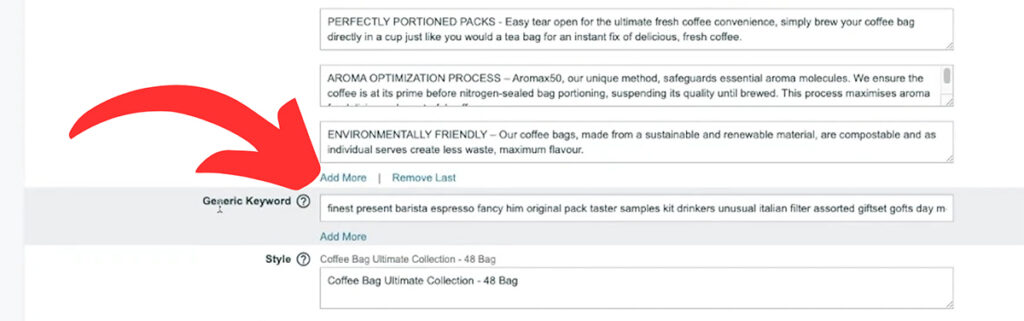
When a shopper searches for a product, Amazon’s algorithm scans both visible and backend keywords to determine if your product is relevant to the search query. This means backend search terms act as a silent ranking factor, helping listings show up for relevant searches without making your listing look unnatural or keyword-stuffed. For example, if you’re selling a stainless steel water bottle, you might include variations like “metal travel bottle,” “insulated drink container,” or “BPA-free” in the backend fields. By doing this your product will now have the chance to appear in search results for these search terms.
Why Are Backend Keywords Important?
As we just mentioned, one of the biggest advantages of backend keywords is that they help Amazon index your listing for relevant keywords that don’t fit into your product listing. When researching keywords for your product it is very common to come up with a list of 100+ relevant keywords. Unfortunately, it is simply impossible to fit all of these keywords onto your product page. Even, if you fully optimize your title, bullet points, and description you will still be left with many high-quality long-tail keywords that won’t fit onto your listing. By using backend search terms, sellers have a way of getting their products indexed for these keywords even if the keyword isn’t visible to customers.
Additionally, backend keywords can make your product discoverable to a broader audience. Not all shoppers use the same terminology when searching for a product. Someone looking for a “portable phone charger” might type “power bank,” while another might search for a “USB battery pack.” By placing these variations in the backend search terms, you can increase your chances of capturing different types of customers and driving more traffic to your listings.
The bottom line is that backend keywords are an easy way of increasing the amount of organic traffic to your listing. With Amazon costs constantly rising it’s more important than ever to take advantage of every source of free traffic.
How to Add Backend Search Terms in Amazon Seller Central
Fortunately, adding generic keywords (Amazon’s term for backend keywords) to your listing is a straightforward process. Here’s a quick step-by-step guide on how to add backend search terms to one of your existing products on Amazon.
Step 1: Log into Seller Central
Go to Amazon Seller Central and log in with your credentials. Once logged in, you’ll be directed to your dashboard.
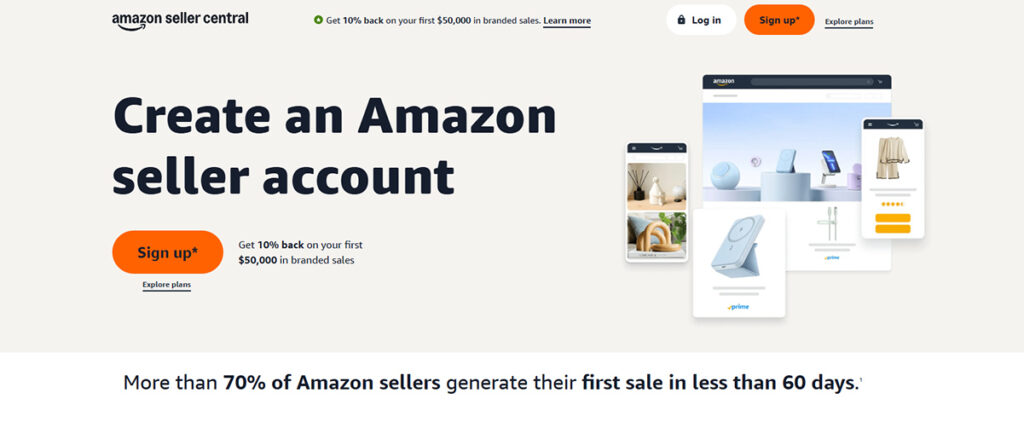
Step 2: Click on the “Manage All Inventory” Page
From the main menu, hover over the “Inventory” tab and click “Manage All Inventory.” This will take you to a list of all of your current product listings.
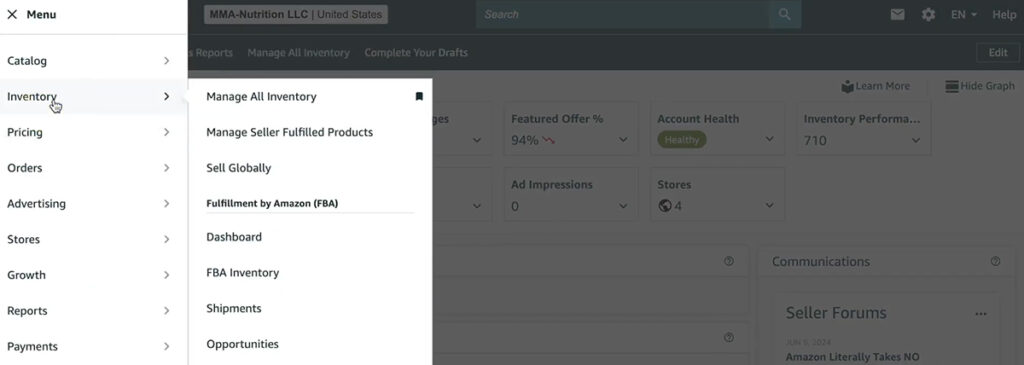
Step 3: Select the Product You Want to Edit
On the “Manage Inventory” page find the product you want to add backend search terms for. Click the “Edit” button on the right side of the page to access the product listing details.
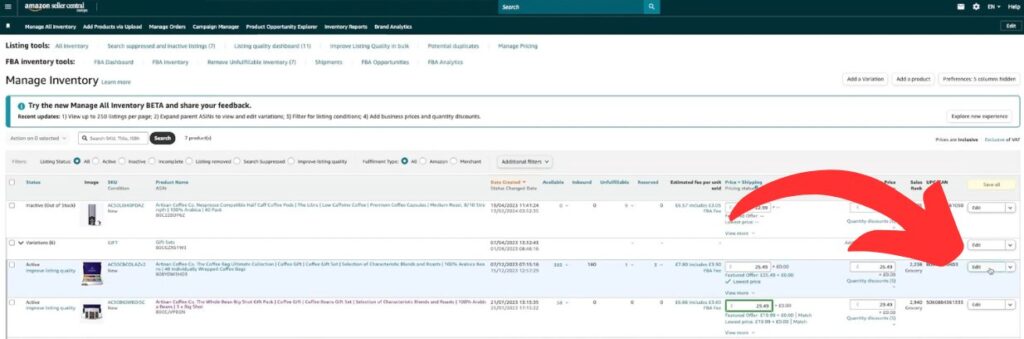
Step 4: Locate the Backend Search Terms Field
In the product details page scroll down until you find the “Generic Keyword” field. This is the location to add your list of Amazon backend keywords.

Step 5: Enter Your Backend Keywords
At this point, you can begin entering your list of backend search terms. To optimize this part of your listing we recommend the following:
- Separate keywords with a single space (no commas or punctuation as this wastes your byte limit).
- Stay within the 250-byte limit (not characters).
- Avoid using brand names (yours or competitors), profanity, temporary statements (on sale now, this week only, etc), subjective claims (best, cheapest, etc), specific ASINs, or restricted words as these are against Amazon TOS.
- Use synonyms, abbreviations, and relevant search terms that aren’t already in your title, bullet points, or description.
Step 6: Save Your Changes
Once you’ve entered your backend search terms, scroll to the bottom of the page and click “Save and Finish.” Amazon will process the update, and your new backend keywords should be indexed shortly afterward.
How to Find the Best Amazon Backend Keywords for Your Listing
When it comes to keyword research, there’s no one-size-fits-all approach. With so many tools and software available, sellers have plenty of options for finding the right keywords. In this section, we’ve highlighted a few free and paid tools to help you build a strong keyword list for your backend search terms.

Free Ways of Finding Relevant Backend Keywords
One of the easiest ways of finding backend keywords for your listing is actually inside Amazon itself. The following three tools are all available within Seller Central and can be a great resource for finding generic keywords.
- Product Opportunity Explorer: Located in Seller Central under the “Growth” tab, this tool reveals top search terms related to your product category. Simply enter a generic keyword related to your product and Amazon will show you a list of the top-performing search terms in that niche. At this point, you’ll need to go through the list and find keywords that are both relevant to your product and are not already being used on your listing.
- Amazon Ads Campaign Manager: If you run sponsored ads, check your Search Term Reports to see which keywords are driving traffic. In your Ads Manager click on the “Measurement and Reporting” tab, then click “Sponsored Ads Reports.” Find the “Sponsored Search Terms Report” and click Create. Use the default settings and download the report when it’s processed. Here you will find another list of relevant keywords for your product.
- Brand Analytics: For sellers signed up for the Brand Registry, the “Search Query” performance tab under “Brand Analytics” in Seller Central is another great source of search terms related to your product. Make sure to set the date range to monthly and select whether you want search terms for a particular ASIN or your entire brand and then download the report.
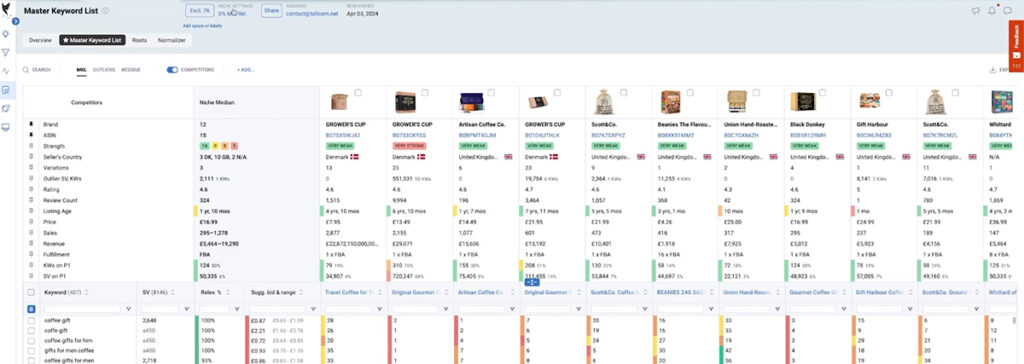
In addition to Amazon’s built-in tools, paid keyword tools like Helium 10, Jungle Scout, and Data Dive are excellent ways to generate a list of backend keywords. Many of these tools have a “reverse ASIN” feature, which means you can input a competitor ASIN to automatically generate a list of every keyword that the product ranks for. It’s a quick way of finding high-quality keywords and generic keywords for your products.
For more information on the top tools for keyword research, check out our guide, 7 Best Amazon Keyword Research Tools in 2025.
Best Practices for Optimizing Amazon Backend Keywords
Backend keywords are a powerful tool for increasing your product’s organic traffic if used correctly. However misusing them can lead to wasted space, lost ranking opportunities, or even listing suppression. Here are our recommendations for making the most of the generic keyword section of your listing.
How to Optimize Amazon Backend Keywords
- Use synonyms and alternative phrases – Different shoppers search for the same product in various ways. For example, if you sell a yoga mat, include terms like “exercise mat,” “fitness mat,” or “workout pad.”
- Include abbreviations and spelling variations – Some customers may search for “TV” instead of “television” or “H2O bottle” instead of “water bottle.” Covering these variations improves visibility.
- Leave out common misspellings – Amazon’s algorithm already accounts for misspelled words, so there’s no need to include them in your backend search terms.
- Separate keywords with spaces only – Amazon doesn’t recognize commas or punctuation in backend keywords. Use single spaces between words to maximize character usage.
- Use logical keyword order – Structure search terms in a way that mirrors how people naturally type queries, rather than randomly listing words.
- Regularly update your backend keywords – Trends change, and new competitors enter the market. Reviewing and refining your search terms ensures continued relevance and visibility.
Common Mistakes to Avoid with Amazon Backend Keywords
- Repeating keywords from your listing: Amazon only needs a keyword once to index it, so using terms already in your title, bullet points, or description is a waste of keyword real estate
- Including brand names: Amazon strictly prohibits using your own brand or competitor names in backend search terms. This can result in suppressed listings or policy violations.
- Using subjective claims or temporary statements: Avoid phrases like “best,” “top-rated,” “on sale now,” or “cheapest,” as these types of statements are also against Amazon’s Terms of Service
- Adding punctuation or unnecessary words: Using commas, semicolons, periods, and articles like “and”, “the” , “a”, etc are not necessary and will just take up valuable space that could be used for more keywords.
- Not monitoring performance: Backend keywords aren’t a “set it and forget it” feature. Regularly check which keywords are driving traffic and adjust your strategy accordingly.
How to Check If Your Backend Keywords Are Indexed
One of the fastest methods of checking whether your product is indexed for a backend search term is the Amazon Search Bar Test. Simply type your ASIN followed by a keyword into Amazon’s search bar (e.g., B08XYZ1234 comfortable). If your product appears in the search results, that keyword is indexed. If it doesn’t, Amazon will not associate your listing with that term.
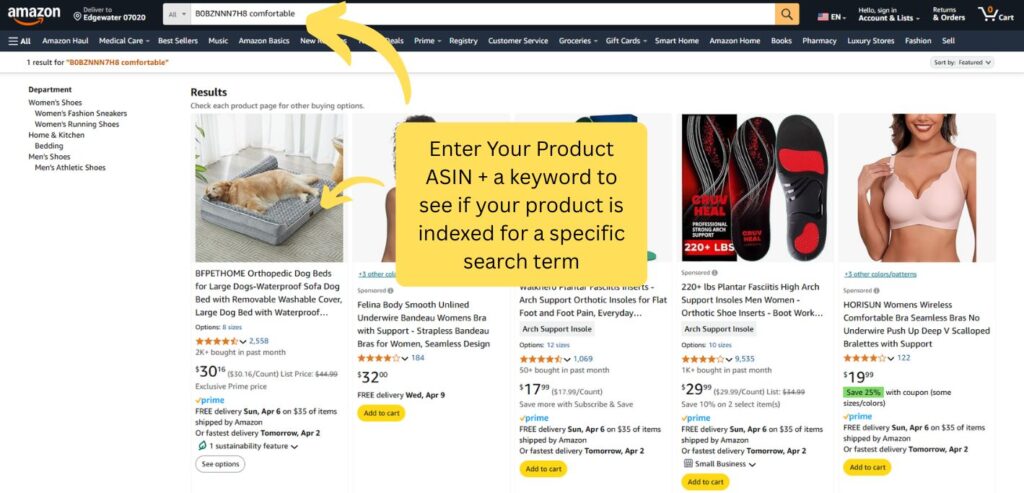
It’s important to point out that according to Amazon’s own documentation, not every search term you include in the Generic Keyword tab will be indexed. In their own words, “Amazon determines the relevancy of search terms automatically in order to optimize search results and improve the customer experience. As a result, the terms deemed relevant may change over time as Amazon gathers data. This process is automated and Amazon may not use all search terms supplied by sellers.”
This means that if you have included keywords that Amazon deems not relevant to your product, Amazon’s algorithm will automatically de-index your product for those search terms. That’s why it’s so important to use highly relevant keywords and to check over your generic keyword list regularly.
FAQs About Amazon Backend Keywords
Can I use backend keywords to rank for competitor brand names?
No, Amazon prohibits using competitor brand names in backend search terms. If you include them, your listing could be suppressed, your keywords may not be indexed, or, in severe cases, your account could face penalties. Instead, focus on generic, highly relevant keywords, synonyms, or features/benefits.
Should I include plural versions of my keywords?
No, Amazon automatically recognizes plural and singular variations of a word. If you add both, you’re wasting valuable space in your backend keyword field. For example, if you include “running shoe,” your product will also appear for searches like “running shoes.” Use your character limit wisely by focusing on unique search terms instead.
What is the character limit for Amazon backend search terms?
Amazon allows up to 250 bytes for backend search terms. This is different from characters because some symbols and non-English letters take up more than one byte. For example, standard English letters (A-Z) use one byte each, but special characters like “ü” or “€” can use two or more bytes.
How often should I update my backend keywords?
It’s best to review and update your backend keywords at least once a quarter or whenever there’s a change in search trends. Monitor your keyword rankings using Amazon’s Brand Analytics, Product Opportunity Explorer, or third-party tools. If certain keywords aren’t driving traffic or indexing, replace them with better-performing alternatives.
Do punctuation marks or capital letters matter?
No, Amazon’s search algorithm ignores punctuation and capitalization in backend keywords. Whether you type “dog leash” or “Dog, Leash,” it will be treated the same way. For best results, separate each keyword with a single space and use lowercase letters to maximize the character limit.
Conclusion
Optimizing your Amazon backend keywords is one of those small but powerful tweaks that can give your listing an edge. While they’re invisible to shoppers, they play a key role in helping Amazon’s algorithm understand and index your product.
Many sellers either ignore backend keywords or stuff them with random terms, missing out on their true potential. But by following best practices—researching the right terms, keeping them relevant, and updating them over time—you can improve your SEO, without spending a dime.
Now that you know how to use backend keywords effectively, take a few minutes to audit your own listings. A well-optimized backend could be the boost your product needs to reach more buyers and increase sales.
Related Articles
- Amazon Listing Optimization in 2025: A Complete Guide
- Amazon Photography Requirements: 8 Steps to Stunning Product Images
- The Top 7 Keyword Tools for Amazon Sellers
Levi Adler is an experienced Amazon seller, e-commerce specialist, and the founder of Levi’s Toolbox. With over a decade in the trenches selling on Amazon and managing his own Shopify stores, Levi writes from his own experience. Sharing what worked, what flopped, and the strategies he wishes he’d known sooner. When he’s optimizing listings or managing ad campaigns, you’ll find Levi hitting mountain bike trails or hanging out with his two huskies, Emma and Scout.
